Adonit One Support
Menuju App Store
What do I need to do to get started?
Register Adonit One with email only! You can create an account with one Apple ID.
1. Enter your email and get the verification code
2. Enter the code in Adonit One App, and you’re all set up.
*Please note that once you login, you’re not able change your account on the devices login to the same Apple ID.
Do you offer a free trial?
Absolutely! You will get 10 minutes audio/video-to-text and 5000 characters translation after you login with your email. After you finish your freemium, there are various plans for your preference.
I’m not receiving the login/verification mail within 5 minutes
If you can’t find the email after we send it, these steps can help:
1. Search content includes "Adonit One" in your inbox, or check your spam filter and email rules.
2. To resend the register email, click on previous page icon and enter your email again.
3. If you still cannot receive your verification email, please email our customer service team by help@adonit.net
Can I use Adonit One if I don’t have any stylus?
Of course! Even though you might not own a stylus or you don’t have it with you, you can still download and use Adonit One. Stylus is for better using experience but not necessary. Using Adonit One with stylus can help you with editing and note-taking. You can always purchase one when you feel you need it.
Adonit One works perfectly with AI-Vocal which is a two-in-one new product. You can record your audio/video with it’s bluetooth microphone which enhances your audio quality. Also, you can edit your transcript and note with the stylus function of it. However, Adonit One app still supports other styluses.
How do I logout my account?
The account is connected by your provided mail and your Apple ID. Once you log in a new apple id, Adonit One would logout your previous account and require a new registration with a new email.
Can I have more than one account?
Adonit One currently allows only one account connects to an Apple ID.
How do I change my email address?
Email address that you registered with is not allowed for change at the moment. If you have any inquiry, you can always contact our customer service team to help.
What can I do after my free trial?
There are several options for you if you would like to continue using Adonit One paid services. Go to the "Account" page on the top-right corner on the app and go to "Choose Your Plan". You may top up the allowance you need or subscribe to monthly plan which save you 25% comparing to top up plan.
How can I upgrade my subscription ?
If you would like to switch your silver plan to gold plan, go to Account > Choose Your Plan. You may select the Gold plan and your prorated amount of your Silver plan will be refunded.
Can I cancel my subscription anytime? How can I unsubscribe?
Yes. You can always cancel your monthly subscription, but the purchased items won’t be refunded. Your purchased allowance will remain even if you unsubscribe, and Adonit One will stop charging you at the next billing date.
You may manage your subscription from settings on your iPhone or iPad. Open Settings --> Tap your name. --> Tap Subscriptions.
What is the valid day of my allowance?
Currently, the purchased allowance in Adonit One does not have an expiration date. However, Adonit One may release new purchase options with expiration date. Please check the product description before purchase.
How can I find the perfect plan for myself?
- Gold plan is great for users who need both captioning and translation.
- Silver plan is great for users who only need audio/video-to-text.
- Top up plan is for users to meet their personal using preference
Cancelling purchases
All purchase follows terms published by App Store which you can find the detail in following link: https://support.apple.com/en-us/HT204084
I didn’t receive the allowance I purchased
Your allowance is supposed to be added immediately after you have done the payment. However, if you didn’t receive it you may want to try to refresh the app by re-entering the Account page or reinitiate Adonit One app. We suggest that you may also try to check your network. If you still can’t see your purchased allowance within 24 hours of your payment made, please contact our customer service team by help@adonit.net.
Where can I find my receipt?
As any purchase in Adonit One paid through app store. Your receipt will be sent by Apple as invoice.
Is my subscription transferable?
No, all purchased items are not transferable. All allowance of subscription is for individual use which cannot be transferred to another person or account.
Which payment methods do you accept?
All purchases in Adonit One currently pay through apps store only.
Can I use my subscription on multiple devices?
Yes, subscription can be used on multiple devices, as long as the devices are logged in the same Apple account.
Does deleting app cancel my subscription?
No, your subscription won’t be canceled by deleting the app. Please go to settings on your device and unsubscribe. *Please note that any data will be deleted and cannot be recovered if you uninstall Adonit One app.
How do I know how much remaining usage I have?
Adonit One will remind you of your to-text balance every time you open audio-to-text. You can also check all your balance through account page. Simply tap the person icon on the top-right and you can find your remaining balance.
How to share documents with my friends?
1. Share the full document - Go to smart board page then left slide in the document you would like to share. Choose the green share icon.
2. Share to-text results by segments - Go to the audio/video note page and tap the hand icon on top-right. Choose the segments you would like to share. Then choose share on top.
What happens if I run out of allowance during recording audio?
Adonit One will continue recording without live caption. However if you want to have the full transcript afterward, you would need to spend your allowance on the full recording to apply audio-to-text function. What you need to do is to press on "original language" at the top of the audio recording page and Adonit One will re-generate the whole audio recording. We would still suggest you to check your allowance before you start recording.
What happens if I don’t have enough allowance to translate?
You cannot apply translation function if you don’t have enough balance for the full transcript. You can either top up or subscribe in the Account page and go back to the document you would like to translate after sufficient allowance is being topped up.
Can I record audio/video without using the transcript function?
1. Audio-to-text will automatically transcripted if you still have remaining allowance. However you can still record audio and transcript it in the future if your have no allowance left.
2. You can always record video with Adonit One without having the transcript as the function is applied after the video is filmed.
Can I retranslate my transcript into another languages?
Yes, you can always translate your transcript to any language we support. However, please note that retranslation will result in removal of entire original translation. Please make sure you backup the original translation if you still need them.
How do I delete a note?
Go to smart board and left-slide the document you would like to delete, and tap the trash can icon or slide it to the end of your devices.
Can I back up my data in Smart Board?
Adonit One does not support auto-backup or one-click backup currently. However you may consider:
1. Left-slide the selected items then share and save the file you want manually.
2. Back up your whole devices data on iCloud
How to calculate the word count for translation?
The words count for translation, considering different language features, is counted by the number of characters (including spaces) contained in the original transcript you would like to translate. (Not the word count of translated transcript)
How to connect AI-Vocal to Adonit One
Operating AI-Vocal:Go to the settings page -> bluetooth of your devices. Find Adonit AI-Vocal and connect it. Then open Adonit One, you should see the bluetooth icon turn blue.
Audio recording operation with AI-Vocal
1. When Your AI-Vocal is not connected to bluetooth: The recording of your audio will save in AI-Vocal (which allows 2GB storage) and will be transferred into Adonit One at the next time it connects to the app.
2. When Your AI-Vocal is connected to Adonit One and the Audio-to text Page is opened: The recording button is for start and pause. To completely stop the recording, you need to tap on the stop icon on the app.
3. When Your AI-Vocal is connected to Adonit One but you’re on other pages: Adonit One will record your audio in background (which means it won’t automatically go to the audio page and show the transcript), and you can continue your other work(such as note-taking). When you press the recording button again, the recording will stop and a new audio note will be shown in your smart board.
Video recording with AI-Vocal
When Your AI-Vocal is connected to Adonit One and the Video-to-text Page is opened: The recording button is for start and stop. And all the audio recording will be working through bluetooth microphone in AI-Vocal.
Where to set up or change default language of speech recognition?
Go to the account page on the right top of the app and choose settings > default transcript language and choose the language you want.
How to troubleshoot crashing issues
If the Adonit One app is crashing, try following steps:
1. Restart Adonit One. Complete close the app and reopen it on your devices.
2. Restart your devices.
3. Check if you already upgrade to the latest version of Adonit One. Your crash may have already been fixed with update. Backup your note and data, then download and install the latest version of Adonit One.
4. Check Adonit FAQ on our Official website and Youtube channel. If Adonit One is displaying an error message, try searching on our official Youtube channel for the correspondent message.
5. Check status on Adonit official media channel (Facebook, Instagram, etc) to ensure that there isn’t a server-side problem causing your crash issue.
6. Uninstall/Reinstall Adonit One - Before uninstalling Adonit One, please make sure you backup all your data.
7. If your error cannot be solved by these methods, you can connect our customer service team by email: help@adonit.net
How can I switch my account to a new device?
1.Adonit One currently does not support switching between devices. All notes made in Adonit One needed to be backed up to new device manually. Please properly backup all your notes before initializing your device or removing Adonit One.
Note: All notes made in Adonit One are saved in your current device, instead of being saved in the iCloud. Any change with device will result in data loss.
2. Your paid allowance requires the same Apple ID to login and download Adonit One on the new device. Only the APP downloaded with the same Apple ID, your identity as an user will be recognized. You will auto login and see all your previous paid allowance when you open Adonit One.
Can I transfer my notes to a new device?
Currently Adonit One does not support data sync between devices or one-click backup and import, but we are looking forward to providing this advanced feature in the near future.
Masih ada pertanyaan
Kirimi kami email di help@adonit.net dan kami dengan senang hati akan membantu Anda.