Adonit AI-Vocal Support
back to product page
Download Adonit AI-Vocal user guide here.
Adonit tutorial - learn how to use AI-Vocal.
What is Adonit AI-Vocal?
AI-Vocal is a recording/digital stylus with built-in microphone. The built-in dual pen mode allows it to work with all iPhone/iPad, and more features are supported via Adonit One app.
What are the features when AI-Vocal connects to the Adonit One app?
Major 5 features as below, for more detail, refer to the Adonit One app page.
1. Audio-to-text
2. Video-to-text
3. Multi-language Translation
4. Digital Note
5. e-Sign PDF
How to connect AI-Vocal to Adonit One
Operating AI-Vocal:
1. Press the power button to turn on AI-Vocal, then the blue light will be on, which means you can use the stylus.
2. Press the recording button for 3 seconds, then the blue light will be fast flashing, which means you can find it with Bluetooth.
3. When the connection is successful, the blue light will stay on.
Devices:
Go to setting page -> Bluetooth menu. Find Adonit AI-Vocal and connect it. Then open Adonit One, you should see the Bluetooth icon turn blue.
What devices will Adonit AI-Vocal work with?
Basically, Adonit AI-Vocal works with most iPad/iPhone.You may need to download Adonit One app for recording purposes and may refer to Point 18 for digital writing purposes.
How does AI-Vocal’s online/offline recording work?
When the pen is connected with Adonit One app, you may start a live recordings, voice will be transcripted on the app at same time.
When AI-Vocal is not connected to the Adonit One app, you may start a voice recording, voice will be recorded/saved in the pen as a session ends. You may upload the stored recordings to the app upon connection.
Note:
1.The way AI-Vocal upload recordings is by First in First out method, like elevators/lifts.
2.Recordings will be deleted from pen storage upon a successful upload to the device.
Can I turn off the screen while uploading a recording requires more than an hour?
No, turning off the screen while uploading will stop the process. Please make sure the never sleep mode is turned on your device before starting an hour long recording.
What do the LED light’s mean on the Adonit AI-Vocal?
LED on the power button
Solid Green: can be used on all touchscreens.
Solid Blue: can be used on new iPad version.
Flashing Red: Low level battery. (5%)
Solid Red: Red light indicates stylus is charging. When the battery is fully charged, the LED light will resume the mode (green or blue) prior to charging.
LED on the recording button
Solid Blue: Pen is connected to the device.
Flashing Blue: Pen is waiting for a reconnect/Pairing mode.
5-second per flash Blue: Idle mode.
Solid Red: Recording mode.
Flashing Red: When the AI-Vocal reaches over 90% of storage capacity or has saved more than 100 files, the LED light will be flashing red.
How to export the recordings from the pen?
Stored recordings can be exported only via a Bluetooth connection to Adonit One app.
If I just want to use the pen feature solely, how do I turn off flashing blue on the recording button as I turn on the pen?
AI-Vocal is exclusively designed for working with Adonit One app, a pairing is expected as you turn on the pen. Therefore you can’t turn it off.
Can I pause in the middle of recording with AI-Vocal?
Online recording
You can pause/resume a recording session by a press on the recording button.
LED indicates Solid Red for performing pause/resume action in a recording session. LED turns back to Solid Blue when a session ends.
Offline recording
You CAN NOT pause a recording session. A press to recording button starts a session, LED indicates Solid Red. Another press to recording button ends the session, LED turns back to Flashing Blue and recording is saved in the pen storage.
How long can I do the offline recording?
AI-Vocal standard 2G memory can record up to 9 hours of audio
Why can’t I start an offline recording?
When the pen is turned on, AI-Vocal needs 3-5 seconds to prepare before you can start a recording session.
How do I turn off AI-Vocal?
5 seconds long hold on the Power button.
Can I forcibly turn off the AI-Vocal while the pen is in the middle of work? Any side effects to the pen?
Yes, AI-Vocal can be forcibly turned off in the middle of work, no side effect to the pen.
Does AI-Vocal automatically turn off?
AI-Vocal will automatically turn off after 15 minutes if no button is pressed or no movement is detected to the pen.
What is the suggested distance for recording with AI-Vocal?
AI-Vocal can receive voice within 2 meters.
What to do if the voice is not being transcripted?
You may manually edit/add the unrecognized text to the corresponding voice segment via the Adonit app.
Why can’t I play music while recording in Adonit One with an AI-Vocal pen?
Adonit One and music player are considered as audio apps. Mobile/Tablet will stop your music to allow a recording action and will resume or manually resume after recording is done. It’s the native setting, the same thing happens to native Audio Memos apps while playing music. It’s like when you play music on your phone and someone calls you, your iphone will stop music to allow you to answer it, you may resume it after.
I have AI-Vocal and headset devices connected to my iphone/tablet, both are recognized as audio headset, but the audio output happens via AI-Vocal as I play, what should I do?
When two audio headset devices are connected, Mobile/Tablet will select the latest connected as the audio output. You may manually make the primary one latest or select the primary one in the app as your audio output.
Why does the audio output happen only via Mobile/Tablet speaker as I play Adonit One recordings, and unable to go through wired and wireless headphone?
The current version of Adonit One, so far, is capable of playing via local speakers. We don’t exclude the possibility of playing via wired and wireless headphone in the near future.
Is a cover available for the charging port as protection?
No.
How to switch over iPhone/iPad pen mode?
You may switch both modes with the Power button. Indication note: Green for iPhone pen, Blue for iPad pen.
* Please use the green light for 2017 iPad series and earlier versions.
Which touch screen devices can I use with dual digital pens?
Green light refer to Dash 3 page,
https://www.adonit.net/support/jot-dash/
Blue light refer to Note page
https://www.adonit.net/support/note/
Does AI-Vocal support Pressure sensitivity, Shortcut buttons, tilt features in the dual pen mode?
No.
Does AI-Vocal support Palm rejection in the both pens mode?
Yes for Blue light.
No for Green light.
Can I use pen modes for drawing/writing in the middle of recording?
Yes.
How long does it take to charge AI-Vocal?
AI-Vocal should be fully charged in 45 minutes.
How long will AI-Vocal last on a full charge? What is the battery life of the AI-Vocal?
Stylus time: 12 hours
Is AI-Vocal a tip replaceable model?
Yes, to remove the tip, unscrew it in a counter-clockwise direction. Place the tip upright facing upwards. The nib will automatically slide out. Remove the old nib then insert the new nib into the barrel of the pen. Screw the tip back in a clockwise direction to secure.
What AI-Vocal comes within the Box?
AI-Vocal, USB-C cable, Two spare replacement nibs
Still have questions?
Email us athelp@adonit.netand we’ll be glad to lend you a hand.