Adonit Note+ Support
back to product page

What is the Adonit Note+?
Note+ is an active pen with the following features: Native Palm Rejection, Pressure Sensitivity, Programmable Shortcut Button, Tilt Support, High Accuracy and Fluency, and quick wake up Notes App.
What devices will Note+ work with?
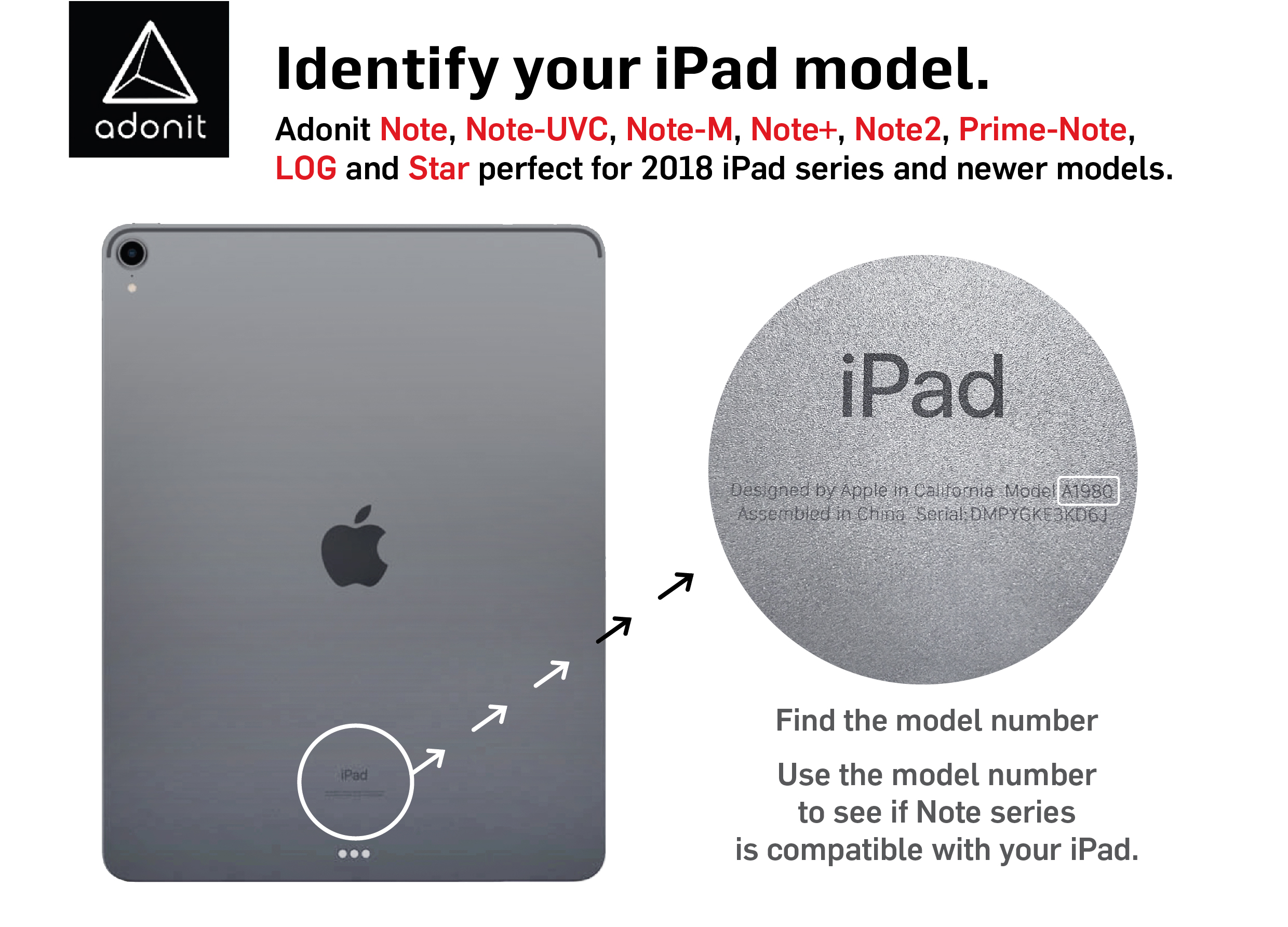
Adonit Note+ is designed to work with iPad / iPad Pro made in 2018 or later.
Compatible Devices: iPad Air (3rd / 4th Generation), model A2152, A2123, A2153, A2154, A2072, A2325, A2316, A2324
iPad mini (5th Generation), A2133, A2124, A2126, A2125
iPad (6th / 7th / 8th Generation), A1893, A1954, A2197, A2198, A2200, A2429, A2430, A2270, A2428
iPad Pro (11" all series & 12.9" 3rd, 4th, 5th gen), A1876, A2014, A1895, A1983, A1980, A2013, A1934, A1979, A2230, A2232, A2068, A2069, A2228, A2229
I have an iPad 2018 and why I can not use it with Adonit Note+?
Note+ supports all models listed and also support iOS version 12.2 only or newer To use it, update iOS to version 12.2, it should work with Adonit Note+.
Please disconnect previously connected digital pencil, such as Apple Pencil.
I have updated iOS to 12.2 or newer version, why I am still unable to use Adonit Note+ with my device?
Please disconnect previously connected digital pencil, such Apple Pencil.
I use the suggested apps on the webpage and why I can’t get a successful pair with them?
Please go to the app store and update the app to the latest version, then you should get a successful pair
Can I use Note+ on other capacitive touchscreen devices? (i.e. iOS device)
No. Note+ is only designed for specific iOS tablets. If your device is not shown in the list of compatible devices, there are other stylus options for you. Please refer to our iOS compatible stylus list to find out the best stylus for you.
Does Note+ have Bluetooth? Do I need to pair the Note+ with an app?
Yes, Note+ does have Bluetooth. You do not need to pair your Note+ with the device or Bluetooth for Palm Rejection and Tilt Support. Simply power it on and start using.
However, for Pressure Sensitivity and Shortcut Button features, you will need to pair Note+ to an app to activate it. Please refer to the Apps Page for supported Apps.
How do you begin using Adonit Note+?
To begin using Note+, simply hold down Button A until a blue light is illuminated. Then place the tip on the screen to navigate, tap, or write. You could also wake up the Note app at screen lock by double tapping on the screen to launch the Note app.
Why can’t I wake up the Note app when double tapping on the screen?
There is a difference between Lock Screen and Screen Off. Note+ wakes nothing up when the screen is off. Please make sure the screen is in the lock mode in order to wake it up.
In addition, the Note app wake-up feature is restricted for users to access the Note app without unlocking your screen. It still requires your credential or code to access the device.
Why I find no Blue Spot for pairing in the app or the Blue Spot has no response to my pen at all?
Before you start to pair, a quick press on button A or B, then it’s ready to pair.
In the latest iPad iOS 13 system, your permission is required to allow the app to access Bluetooth when opening those apps that feature Bluetooth. Note that even when your Bluetooth is already on with your device, your permission is still required to be able to use it.
If you are not sure whether it is allowed, you may go to the Device Setting, find your app, turn on the Bluetooth in the "Allow App to Access". Then you can use the app with Bluetooth.
Why does Note+ not auto connect to the same app when re-opening the app that was successfully connected before?
1. Check your Bluetooth that is turned on with your device.
2. Press either button A or B, it will auto connect to app.
How do I use the special features of Note+? (e.g. palm rejection)
As long as your device supports Adonit Note+, it will support the advanced features like Palm Rejection. No need to set up in your device or apps.
Pressure Sensitivity and Shortcut Button, on the other hand, require pairing to an app to be activated.
What apps do you recommend for Note+?
Note+ will work as a basic non-Bluetooth stylus and a Bluetooth stylus. As a non-Bluetooth stylus, it works in any iOS app with palm rejection.
As a Bluetooth stylus, please refer to a full list of compatible apps and visit our Adonit Connected Apps Page.
Does Note+ support tilt for shading?
Yes, you can tilt your Adonit Note+ against the screen to virtually create a "shade" effect in a drawing with specific brushes.
Tilt feature is only available with some iOS app. For a full list of Tilt supported apps, please visit our Adonit Connected Apps Page.
Does Adonit Note+ support pressure sensitivity?
Yes, Adonit Note+ supports 2048-levels pressure sensitivity.
Does Adonit Note+ support Shortcut Button?
Adonit Note+ features two configurable shortcut buttons allowing you to quickly access various features like Undo, Redo, or Erase on your favorite Adonit Connected Apps.
How do you turn on / off Note+?
On: Press Button A once to turn on, once LED light turns blue the Note+ is active
Off: Press Button A for 5 seconds, or leave it idle for 20 minutes.
Can I turn off Note+ while using it with app?
No, Note+ will not be able to force turning off while connected with the app. You need to switch back to home or turn off the app so the 5 second force off will be enabled.
Does Note+ automatically turn off?
Note will automatically turn off after 20 minutes if no button is pressed or no movement of the pen is detected.
What do the LED lights indicate on the Note+?
- Blue light turns on: Note+ has been powered on or fully charged.
- No light: Note+ has been powered off.
- Red light flashes: Note+ is in low power. (10% remaining)
- Red light turns on: Note+ is charging.
How do I charge my Note+?
To charge, just insert the Type-C USB cable that comes with the package into the charging end of Note+ and plug the remaining end into a standard USB port.
How long does it take to charge Note+?
Note+ should be fully charged in 60 minutes.
How long will Note+ last on a full charge?
10 hours of continuous use.
Is there any replacement part available for Note+?
Yes. Note+ has a replacement tip available for purchase online. The tip is designed to be removable so that it can be replaced if necessary. Replacement tips can be purchased from our Spare Parts page.
How to replace the tip for Note+?
Remove the tip by pulling it up. Then directly insert one to install a new tip.

What comes in the box?
Note+ stylus, Type-C USB cable, and a user manual.
Still have questions?
Email us athelp@adonit.netand we’ll be glad to lend you a hand.