Adonit Photogrip Qi Support
back to product page
How do I charge my smartphone wirelessly with the Qi Wireless Charger on the PhotoGrip Qi?
Make sure your smartphone has wireless charging capabilities. Pull open the left grip on the PhotoGrip and place your smartphone into the charging pad. Press the button on the side of PhotoGrip Qi to start charging. Your smartphone power indicater will notify you when it’s receiving power.
How do I charge the Qi Wireless Charger battery inside the PhotoGrip Qi?
The Qi Wireless Charger battery in the Photogrip is powered with a USB Type C cable (included). Plug the USB-C cable to the port on the side of the PhotoGrip Qi. Then plug the other end to a power source.
What does the LED light indicate on the Qi Wireless Charger part of the PhotoGrip Qi?
White: Power levels at 70% to 100%
Yellow: Power levels at 30% to 69%
Red: Power levels under 30%
What is the energy capacity of the built-in battery for the Qi Wireless Charger on the PhotoGrip Qi?
The battery can hold 3000mAh.
How long does it take to fully charge the built-in battery for the Qi Wireless Charger on the PhotoGrip Qi?
About 2 Hours.
How much power can the Qi Wireless Charger supply to a smartphone when it's not plugged into an external power source?
It depends on the model of smartphone being charged and the apps being used. The more power the smartphone uses, the more power it draws from the Qi Wireless charger battery. For instance, the estimated power supplied for an iPhone XS Max, when not using any apps, is estimated to be 37% power supplied, and around 55% for an iPhone XS.
How do I turn remote shutter ON/OFF?
- To turn ON: Press the shutter button. A green LED will flash.
- To turn OFF: Hold the shutter remote down until a green LED flashes.
How do I pair my smartphone with the shutter remote control on the PhotoGrip Qi?
1) Turn on the shutter remote by pressing the button on the shutter remote control. A green LED will flash.
2) Go to the Bluetooth settings on your smartphone. Activate Bluetooth on your smartphone. Select the "Adonit Photo Remote" option to pair. The PhotoGrip Qi is now paired.
How do I to take photos with PhotoGrip?
First Bluetooth pair the PhotoGrip Qi with your smartphone (see previous question on how to do this.) Open your camera or selected photo app and firmly press the button on the remote once to take a photo.
What is the max distance for the shutter remote?
The max distance is about 10 meters.
Does PhotoGrip Qi support burst mode?
No.
How can I change the battery on the PhotoGrip shutter remote control?
The PhotoGrip shutter remote control is powered with a CR2016 battery. To change the battery, first remove the shutter remote by sliding the detachable shutter remote away from the body of the PhotoGrip. On the back (opposite the shutter button) of the remote is a small indention for the battery cover. Lift up on the cover with a coin to detach it. Remove and replace the CR2016 battery. Put the battery cover back on.
Can PhotoGrip Qi be mounted on a regular tripod?
Yes, the PhotoGrip Qi fits a standard 1/4" screw which is the standard size for most tripods.
Which operating systems can PhotoGrip Qi support?
Smartphones with iOS 5.0 and above, Android 4.2.2 and above.
What size smartphones can PhotoGrip Qi support?
Width range: 67mm - 83mm
Max depth: 10mm
Smartphone example: The PhotoGrip Qi can fit the screen from 4.7 inch (iPhone 8) to 6.5 inch (iPhone XS MAX) iPhone models.
Is the PhotoGrip Qi waterproof?
No, it is not waterproof. Keep the PhotoGrip Qi away from liquid.
Is there a warranty on the Adonit PhotoGrip?
The Adonit PhotoGrip has a 1-year limited warranty
Why the remote shutter button doesn't take photos in certain photo taking Apps or certain SONY smartphones?
Need to make sure the app can supports volume up/down to trigger photo taking feature. Our remote shutter button uses volume up and down to trigger photo taking. For Sony, please follow the steps to enable volume up/down to trigger photo taking. (In camera mode, click system setting -> "More" -> "Use Volume key as" -> select "Shutter")
Still have questions?
Email us athelp@adonit.netand we’ll be glad to lend you a hand.